As we transition to the fully integrated CAT App (Courses and Teachers Application) workflow in 2026, managing course participants in Canvas during Semester 2, 2025, will require using two separate tools:
- CAT App: For manually adding or removing staff and users.
- Canvas Sections: For organising enrolled students into cohorts such as labs, deferred exams, extensions, and more.
🔍 Key Points at a Glance
- Official enrolments sync automatically from the Student Administration System (SAS) and MyTT into Canvas. These appear in sections suffixed with SAS and MyTT. The CAT App syncs manual enrolments (e.g., teaching staff), which show up with the CAT suffix.
- Sections are the Canvas equivalent of Wattle Groups. Do not edit sections with SAS, MyTT or CAT suffixes — any changes will be undone by the next sync.
- Manual participant management must be done through the CAT App for Teaching, Sandpit and Community sites.
- Create additional sections in Canvas for your teaching needs — just leave system-managed sections untouched.
- Never remove all sections from a student. This will unenrol them and block course access.
🧭 Choosing the Right Tool
Use the right tool depending on the task:
| Task | Tool |
|---|---|
| Manually manage Canvas course participants | CAT App |
| Create a new student section | Canvas > Settings tab > Sections tab |
| Add/Remove students from a section | Canvas > People tab |
Managing Student Cohorts Using Canvas Sections
From Wattle Groups to Canvas Sections
- Wattle Groups were used for delivery logic. In Canvas, this role is now performed by Sections.
- Canvas Sections: Used to partition students for teaching purposes (labs, extensions, etc.). Avoid editing system-controlled sections (e.g., SAS, CAT, MyTT).
- Canvas Groups: Best for collaboration within discussions or assignments — not suitable for section-level delivery or grading logic.
✏️ Creating Canvas Sections
To create a manual section:
- Navigate to your Canvas course > Settings tab > Sections tab.
- Enter a name for your section.
- Click + Section to create it.
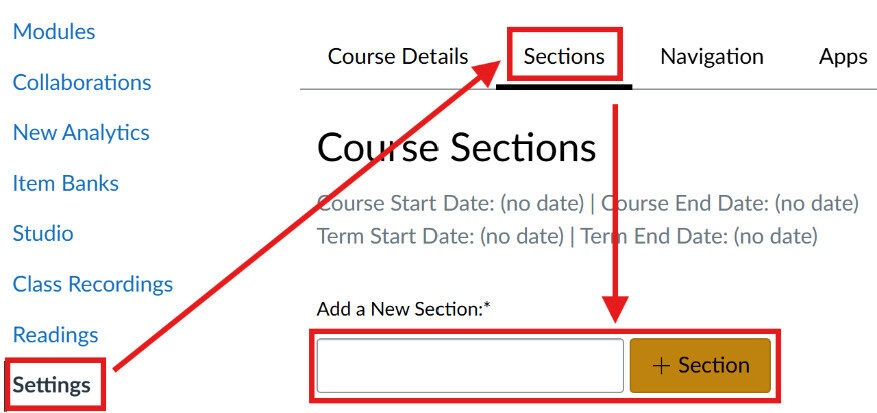
👥 Adding Students to Canvas Sections
Bulk Update
- Go to the People tab and click + People.
- Select SIS ID, paste or type student UniIDs.
- Choose the new section name from the dropdown (e.g.,
manual). - Click Next and then Add.
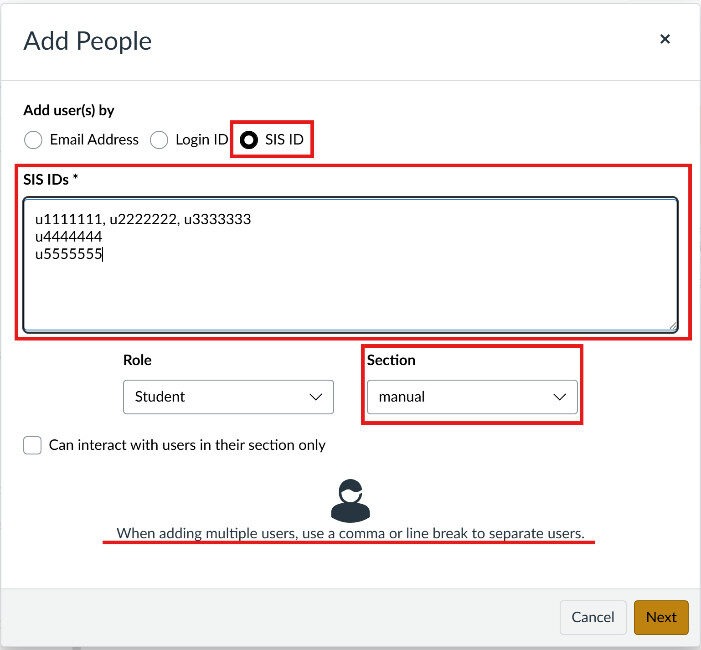
⚠️ Important:
- Do not add students to system-managed sections (SAS, CAT, MyTT).
- Always verify student identifiers carefully.
- Tutors cannot be added to sections — only students.
One-off Fix
- Go to the People tab and click the three-dot menu next to a student’s name.
- Select Edit Section, type and choose the new section name.
- Click Update.
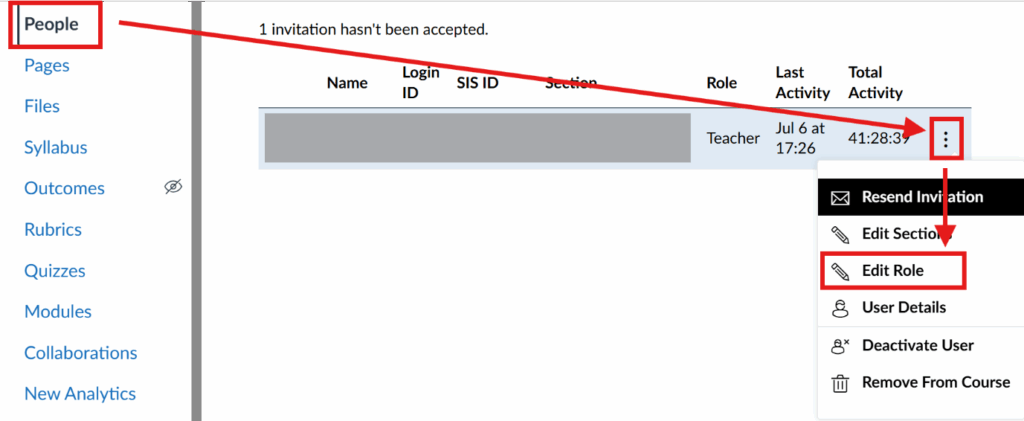
🗑️ Removing Students from Canvas Sections
Bulk Update
- Go to the Settings tab > Sections tab > Select your section.
- Click the red X beside the student to remove them. Changes apply immediately.
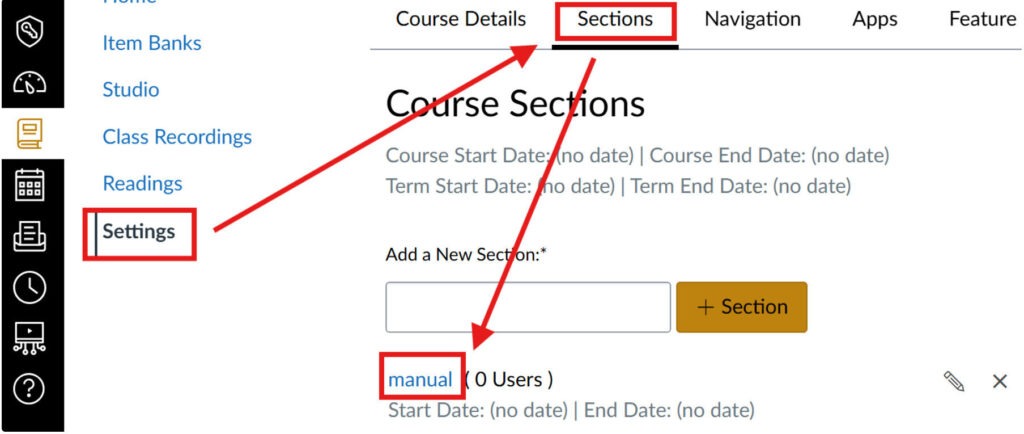
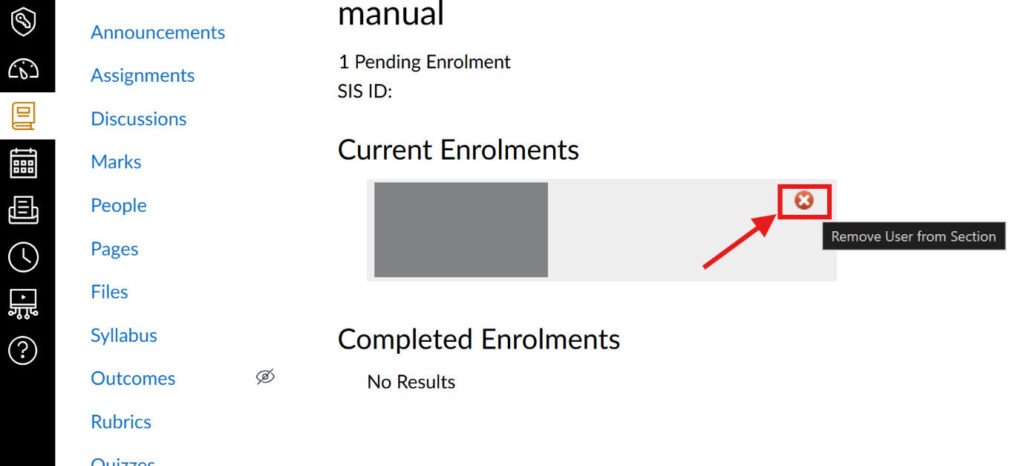
One-off Fix
- Navigate to the People tab and find the student.
- Open the three-dot menu and select Edit Section.
- Tap the × on the section chip you wish to remove.
- Click Update.
⚠️ Important:
- Ensure students remain in at least one section — removing the last section unenrols them from the course.
Additional Support
Lecturers do not have permission to manually manage participants (e.g., teaching staff, Sandpit/Community sites) directly in Canvas. You must use the CAT App.
For more information, refer to:
👉 Managing Canvas Course users and roles