- Open Your Teaching Course in Canvas:
- From your Dashboard, select your Teaching Course site
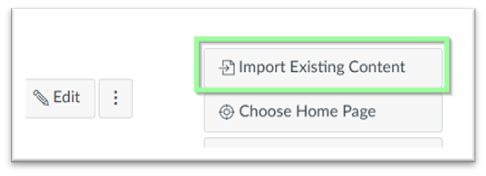
- From your Dashboard, select your Teaching Course site
- Access the Import Tool:
- On the right-hand panel, click Import Existing Content.
- Choose Content Type:
- In the Select Content Type drop-down, select Copy a Canvas Course.
- Search for Your Migrated Course:
- Begin typing the course name or code in the Search for a Course field.
- Select the migrated course site from the list.
- Select Content to Import:
- Choose Specific Content (⚠️ Do not select “All content”).
- Click Add to import Queue.
- Choose Content to Copy:
- On the Select Content screen, tick the checkbox next to Modules.
This ensures all pages, files, assignments, quizzes, and discussions within those modules are imported. - ❌ Do NOT select content types like Pages, Files, Assignments, Quizzes, or Discussions individually unless they are not already part of a module.
- ✅ If you want individual items that aren’t in any module (e.g., a standalone quiz or file), click the arrow beside that content type and select only what you need.
- ❌ Do NOT select “Course Settings” or “Syllabus Body”
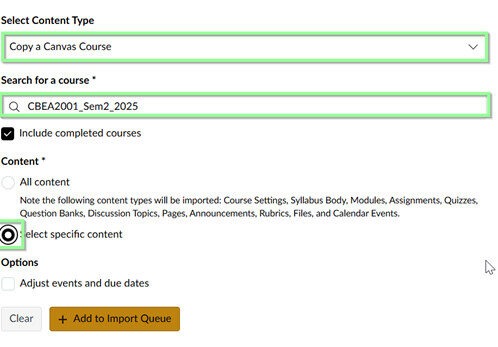
- On the Select Content screen, tick the checkbox next to Modules.
- Start the Import:
- Click Select Content to begin the import.
- Check for Issues:
- Review the content for any broken or missing links.
- Make any necessary fixes and click Save if you’ve made changes.
- Verify Imported Content:
- From the course navigation menu, click Modules.
Link to an instructional video: