Why this setting matters
By default in Canvas, if a student doesn’t submit an assessment and the mark is left as a dash (“–”), it isn’t counted in their final grade. This can inflate results. For example, a student who completes only one out of three quizzes with a mark of 90% could end up with the same final grade as a student who completed all three quizzes with marks of 100%, 80% and 90%.
To fix this, you can enable a setting in Canvas that automatically applies a zero for any missing submissions.
How to turn it on
- In your course site, go to Marks from the left-hand menu.
- On the Marks page, click the cog icon next to Export in the top right corner.
- Under Late Policies, tick Automatically apply mark for missing submissions.
- Set the default mark for missing submissions to 0.
- Save your changes.